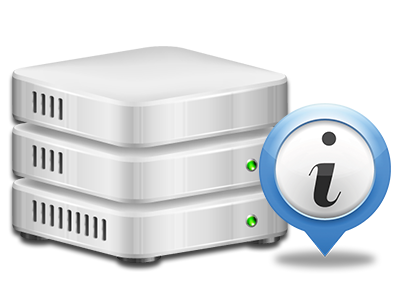Online Stats Manager
The single place you need to go for all your site statistics
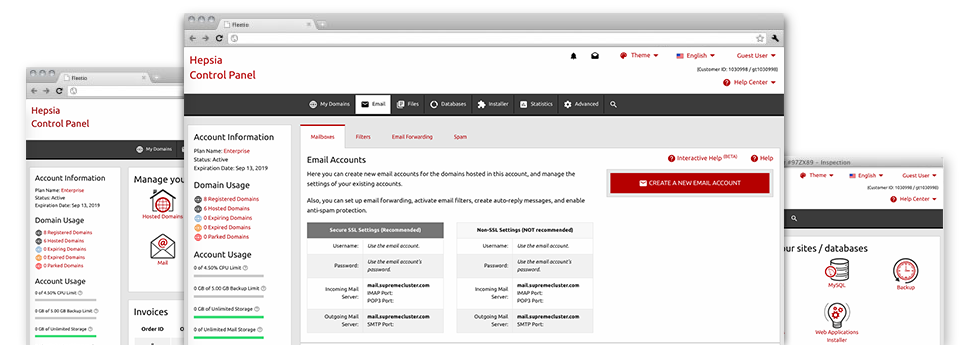
Through the BMtec Web Site Control Panel, you’ll have realtime access to the resources consumed by your websites and then the traffic that is produced by your prospects. The information is brought to you in an uncomplicated visual interface, over a daily, per–week and monthly basis. Moreover, you can get detailed information in relation to our system including the actual IP address of the hosting server, the Operating System, the now used editions of PHP and MySQL and others.
Server Information and Facts
Check out info on your web server
If you wish to examine what exactly is the current syndication of PHP or MySQL or the OS on the hosting server where your web hosting account is situated, go to the Server Data area of your Web Site Control Panel. There you can also get information on the setup Perl modules, the incoming and outbound email servers, along with the physical IP address your hosting server.
You can find the hosting server details table in the Statistics section of the BMtec Web Site Control Panel.
Access & Error Records
Understand how people communicate with your website
In the Access & Error Logs section of the BMtec Web Site Control Panel, you’ll be able to trigger and keep tabs on the access and error records for the websites hosted inside your Linux web hosting account. The access log is a list of the whole set of files submitted on your website (like text files, image files, video files, and so on) that people have requested to look at.
The error log can be described as a collection of all of the cautionary and problem messages involving your website. It can help you keep away from just about any eventual problems with the website’s overall performance.
Website Stats
The easiest way to follow site visitors’ behaviour
When you run a successful website, it is vital that you know a lot about website visitors – what amount of unique visits your website draws, exactly how many visitors go back to your site, which search phrases visitors utilize to locate your website, and so on. In the Online Stats Manager section of your Web Site Control Panel, you can find two web traffic stats tools – Webalizer and Awstats that will help you obtain all the information you need.
The applications demand actually zero configuration. After your web site is on the Internet, they will start accumulating data with no effort required from you.
CPU Stats
Keep tabs on your websites’ server power load
The hosting server’s CPU is critical for the interaction and communication between your site and its visitors. The more advanced and resource–consuming your websites are, the more web server assets and CPU time will be demanded. Through the CPU stats part, you’ll be able to observe which particular site is utilizing the majority of CPU allocations.
You should take steps to optimize your web sites in case the CPU usage quota is reached. You will see in–depth reports for each day and month and for a full calendar year.