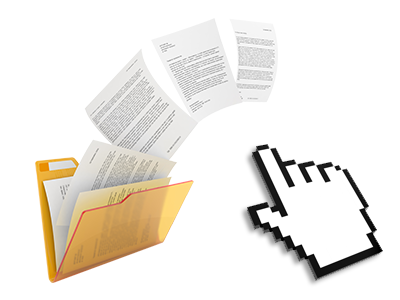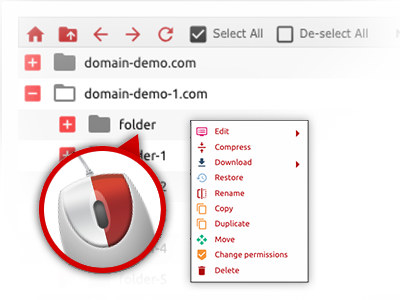The BMtec File Manager
A File Manager complete with all of the software instruments you will need
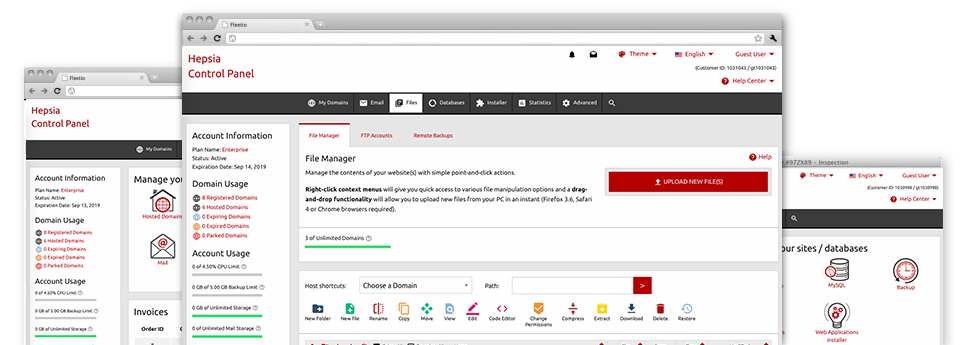
We provide you with a drag’n’drop File Manager, offering a number of easy–to–use applications like a built in image viewer and a range of file editors. You can easily make speedy uploads, archive/unarchive data files, modify permissions and considerably more. The tools are well–organized and easy to use with big action control keys and right–click context menus. Take a look at the different software instruments and characteristics built in the BMtec File Manager.
Drag ’n’ drop file uploads
The least complicated approach to upload files
Submitting files with an FTP tool is an obsolete and really unsafe method for relocating data files from your computer to a web server. Because of this, we have integrated drag & drop file publish support in the File Manager. Simply drag the data files that you need to publish from your computer into your Internet browser and they will start to publish in your website hosting profile through a safe SSL connection.
You don’t need to set up any additional software pack, web browser plug–ins or web apps. The drag–and–drop functionality works just as well on Windows, Mac and Linux.
Right–click context menus
All of the file management choices readily available
We’ve aimed to make File Manager as easy–to–use as it can be, so you are able to come up with adjustments to your files. Besides the typical command bar near the top of the page, we have now also put in right–click contextual menus with the basic file managing options. Click on a file or folder and pick the activity that you would like from the collection which will pop up.
You can rename, copy, move, download, edit, preview, archive, unarchive and delete any file or folder you decide on with a mouse–click. Should you click a folder, you can also set up a new directory or file within it.
The right–click choices are also available whenever you choose many different files or folders at the same time.
Archive/Unarchive files
Manage huge files easily
On account of the integrated archive/unarchive option, the File Manager enables you to make use of enormous files never having to use FTP. You are able to reduce the size of a folder to a lightweight size by clicking on the Compress button or gain access to the contents of an archived folder through the Extract button. When compressing a folder or a bunch of files, you will be able to decide on the archive extension (.ZIP, .RAR or .TAR.GZ) and then the title of one’s archive file.
Online file editors
The quickest solution to revise your files
The File Manager enables you to modify your files entirely on the hosting server without needing to download, transform and then re–upload them. You can modify your files straight away online, working with our inbuilt editors. We supply a code editor provided with syntax highlighting for your .PHP or .JS files, a WYSIWYG editor for HTML files, in addition to a regular text editor for more competent end users.
You can access every single file editor with the right–click contextual menus. All of the corrections made to the files are shown automatically online – you’ll be able to directly preview them within your Internet browser.
A logical folder structure
All your files sorted in a straightforward manner
When you’re working with a number of web sites simultaneously, it is highly recommendable for you to have everything organized. With other File Managers, revising a couple of sites in the same hosting account is quite tricky. Using our File Manager, you’ll see that it’s actually quite easy. Each website has its own folder, that you can quickly recognize, and all the files pertaining to the specific site are situated there.
And to make everything even easier, we have a drop–down menu where you can quickly choose on exactly which web host you wish to work inside the File Manager. Our smart system will take you there in no time.
A user–friendly interface
A File Manager created for real people
Dealing with your files is intuitive and simple using the BMtec Web Site Control Panel. You’ll have a file control setting that’s not far from your personal computer’s file explorer. It is possible to drag and drop files and take care of all of them with a right click of the mouse. Using the integrated preview option, you will observe images the same as they will show up on the Internet, and throughout the bundled file editors you could make transformations in your files quickly.
Any time you need guidance maintaining your files, it is possible to make reference to the big number of articles and how–to instructional videos, which you could find with only a click of the mouse.
Work with multiple files
Change numerous files at the same time
The File Manager will save you a lot of time whenever using multiple files. You are able to choose multiple files at a time and use a preferred action for them precisely like you do in your desktop computer or notebook. To pick arbitrary files at the same time, just click the Control key, and to choose a pair of adjoining files, press the Shift key. It’s that straightforward.
When you have selected the files, you can actually instantly transfer them to a different place thanks to the drag–and–drop option. By making use of the right–click context menu and the buttons on top of the file table, you can actually apply multiple other activities – you can easily copy, rename, delete, download and change your files, transform file permissions, and so on.
Quick & simple password protection options
The easiest way to guard your data
In order to password–protect a directory on your site, you will have to configure an .htaccess file by yourself. Expectedly, this can be time–absorbing and sophisticated if you aren’t well–trained in Linux web hosting. Thanks to the File Manager, you can make a password–protected directory and hide its items from the public eye with simply a few mouse–clicks.
All you need to undertake is right–click a folder, select Password Protection after which click the Add option. After that just specify a login name together with a security password. No further setup is necessary and there’s no reason to contend with an .htaccess file. Our platform will handle every little thing on your behalf.